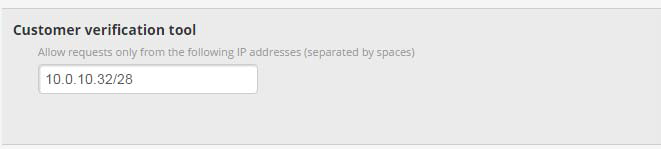Enabling the Service
Enabling the Customer Verification Service
The customer verification service is disabled by default. To enable this option, please contact Merchant Services. You must also set up a secret word and define an IP range, as described below.
You may already have a secret word setup for your merchant account to verify Skrill Wallet Checkout payments. Do not modify the current secret word if this is the case; instead use the existing secret word for customer verification requests.
Secret Word
To enter a secret word:
- Log in to Skrill Business Portal and go to the Settings > Developer Settings section.
- Enter a secret word in the Secret Word field and click Save.
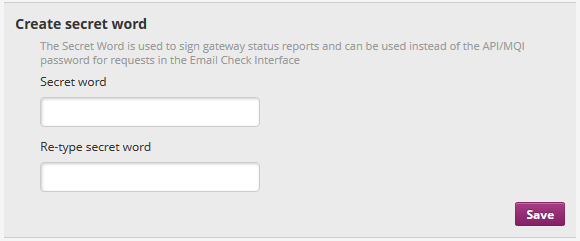
Note that the following restrictions apply to the secret word:
- All characters must be in lower‐case
- The length should not exceed 10 characters Special characters are not permitted (e.g. @, % and $).
IP Range Set-up for the Customer Verification Service
Once you have set up a secret word, you will need to restrict the IP(s) or IP range from which requests to this service can be made. You can specify:
- A single IP
- A list of IPs separated by spaces
You cannot add more than 99 ip addresses. Skrill will warn you if you use more than 20 addresses.
To enter an IP range for the Customer Verification service:
- Log in to Skrill Business Portal and go to the Settings > Developer Settings section
- Enter an IP address or IP address range in the Customer Verification Tool field
- Click Save