Gift Cards
This section explains the Skrill payment flow for some popular retail gift cards available throughout the US, such as CVS Pharmacy, Dollar General, and Openbucks. Customers can buy gift cards at more than 31,000 point of sale locations and then use them to pay online with participating merchants.
Gift card payment options support Straight Through Redirect, where customers are automatically redirected to a specific payment page if you provide the correct payment method code along with other mandatory parameters. When you set up gift card payments, this is the option we recommend.
Customer Payment Flow
- When the customer is ready to pay, they select the relevant gift card payment method on your checkout page.
- The customer is redirected to the payment platform to enter their gift card number / PIN and complete their purchase.
- Gift cards are redeemed in real-time with the retail issuer and instantly validated with a 100% no chargeback guarantee to you.
Enabling Gift Cards
To enable your merchant ID to accept gift card payments, contact Skrill Merchant Services.
Configuration Options
Once we have enabled your merchant ID to accept gift card payments, you will need to configure the payment button or buttons on your website using the correct payment method codes.
Configuration example
You have three different configuration options:
- Display separate payment buttons for each gift card you accept.
- Display one payment button to represent all gift cards you accept.
- Display one payment button to represent gift cards along with other payment methods you accept.
Display separate payment buttons (recommended option)
With this configuration option, you display separate payment buttons on your website for each gift card you accept. When the customer clicks on a payment button, they will be redirected directly to a specific gift card payment page to complete their purchase.
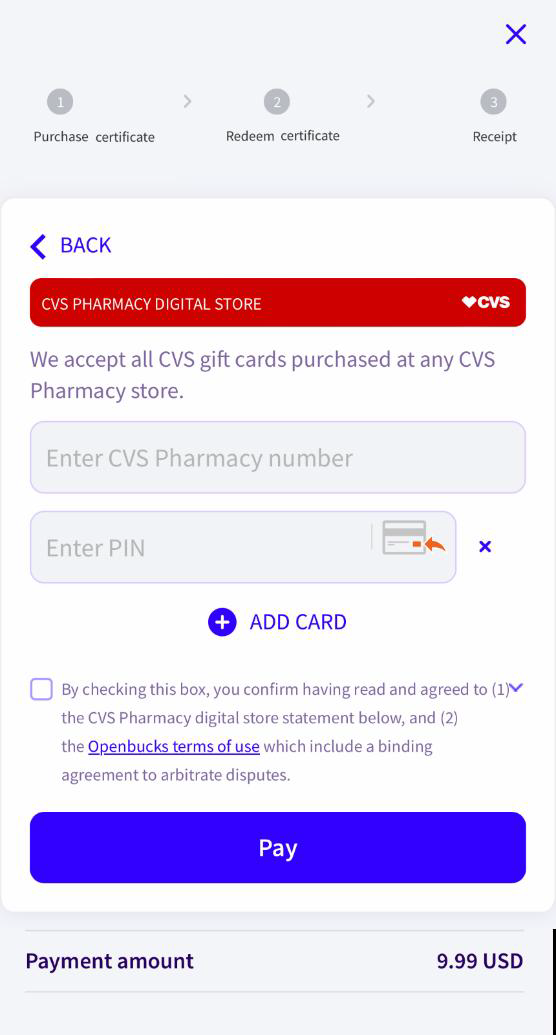
Configure your gift card payment buttons using the following payment method codes:
| Gift card | payment_methods parameter | Text | Logo |
|---|---|---|---|
| CVS Pharmacy | CVS | CVS Pharmacy gift card | |
| Dollar General | DLG | Dollar General gift card | |
| Openbucks | OBK | Openbucks gift card |  |
Mandatory parameters
In order to redirect the customer directly to the relevant payment page, you must pass the payment code along with the following mandatory parameters:
- Customer's first name:
firstname - Customer's last name:
lastname - Customer's email address:
pay_from_email
For Openbucks, only pay_from_email is mandatory. For more details about these parameters refer to the Quick Checkout parameters table.
Display one Gift Cards Payment Button
With this configuration option, you display one payment button on your website to represent all the different gift cards you accept. When the customer clicks on the payment button, they will be redirected to a card selector page where they can select their desired gift card. The customer will then be redirected again to complete their purchase on the relevant gift card payment page.
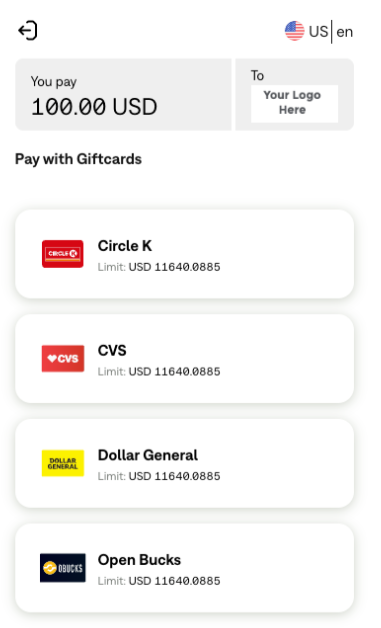
Configure your gift card payment button using the following payment method code:
| Gift card | payment_methods parameter | Text | Logo |
|---|---|---|---|
| All gift cards the merchant is enabled to accept | GFC | Cash / Gift cards |
If you have different gift card options activated to those shown in the above example, please contact your account manager for a custom button to fit your checkout requirements.